| |
Using "Flash Paper" documents
If you have not used Flash Paper documents on web sites before, there are two things you should be aware of concerning this new way of presenting documents.
- Printing: The best way to print a document is by clicking on the print icon on the far right side of the Flash Paper menu bar. It is circled in red in the illustration below. If you choose Print from your web browser menu (ie: such as Internet Explorer of Netscape Navigator), you will only print the current page. By using the print icon, you get the whole document exactly as the author formatted it.
- Copying: There is a special tool for highlighting a range of text that you want to copy. It can be found just to the right of the hand icon in the Flash Paper menu bar. It is circled in red in the illustration before. Use this icon to select whatever you want to copy, and then use the Control - C combination from your keyboard to copy it to the computer. You can then paste it into Microsoft Word or Word Perfect or the Notepad. Save it and use it as you wish.
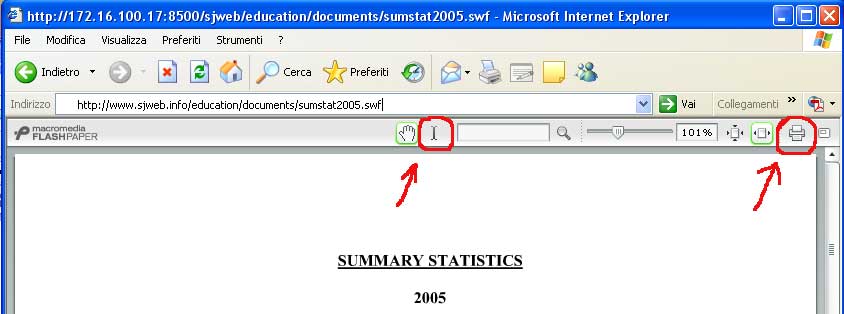
|
|